Have you ever thought of hiding any drive from your system so that no one can knew about it. You may have heard or even used a lot of software’s that might be able to do that, but if you want to do things by your own without using any 3rd party software than this tutorial will show you how you can do it.
Well there are 3 ways of doing it, in this tutorial we are covering GPEDIT way of doing it.
Here is how to do it:
Step 1: Open Group Policy Editor (Press Win+R and type Gpedit.msc and press Enter)
Step 2: Navigate to User Configuration > Administrative Templates > Windows Component > Windows Explorer
Step 3: Now on the right Hand side i.e Settings Pane look for Hide these specified drives in My Computer.
Step 4. Double Click on it and Enable it, now choose from the drop down box which drive you want to hide (I choose All – Restrict All Drives)
Step 5. Now click on Apply and click OK, now you can see that Hide these specified drives in My Computer is Enabled
Step 6. Now logoff and login back to see changes.
How to revert back:
In order to get them back go to Gpedit and set the Hide these specified drives in My Computer setting toDisable.
That’s it...


.


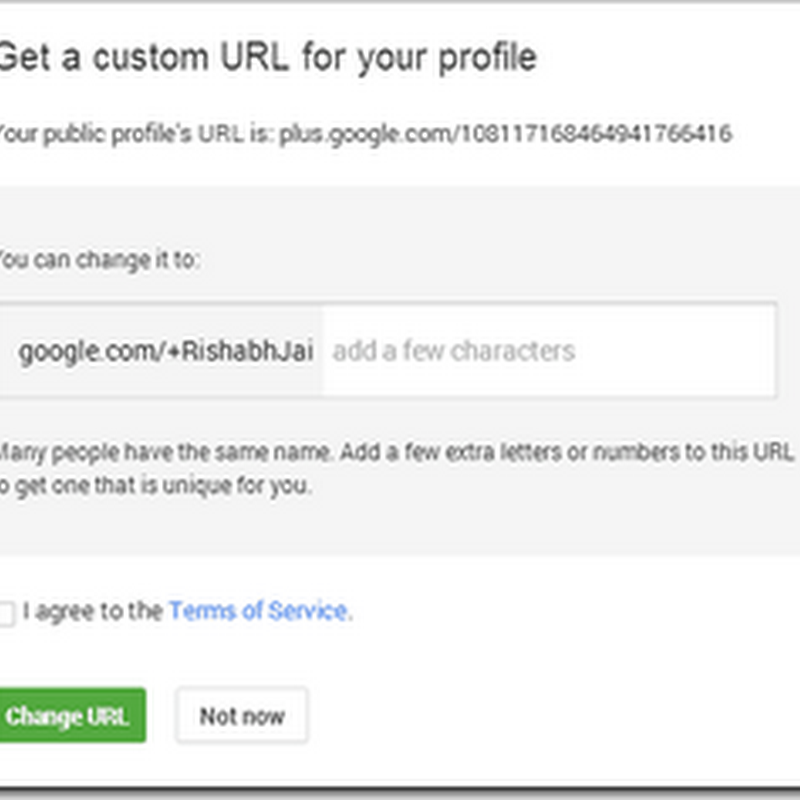

0 comments:
Post a Comment